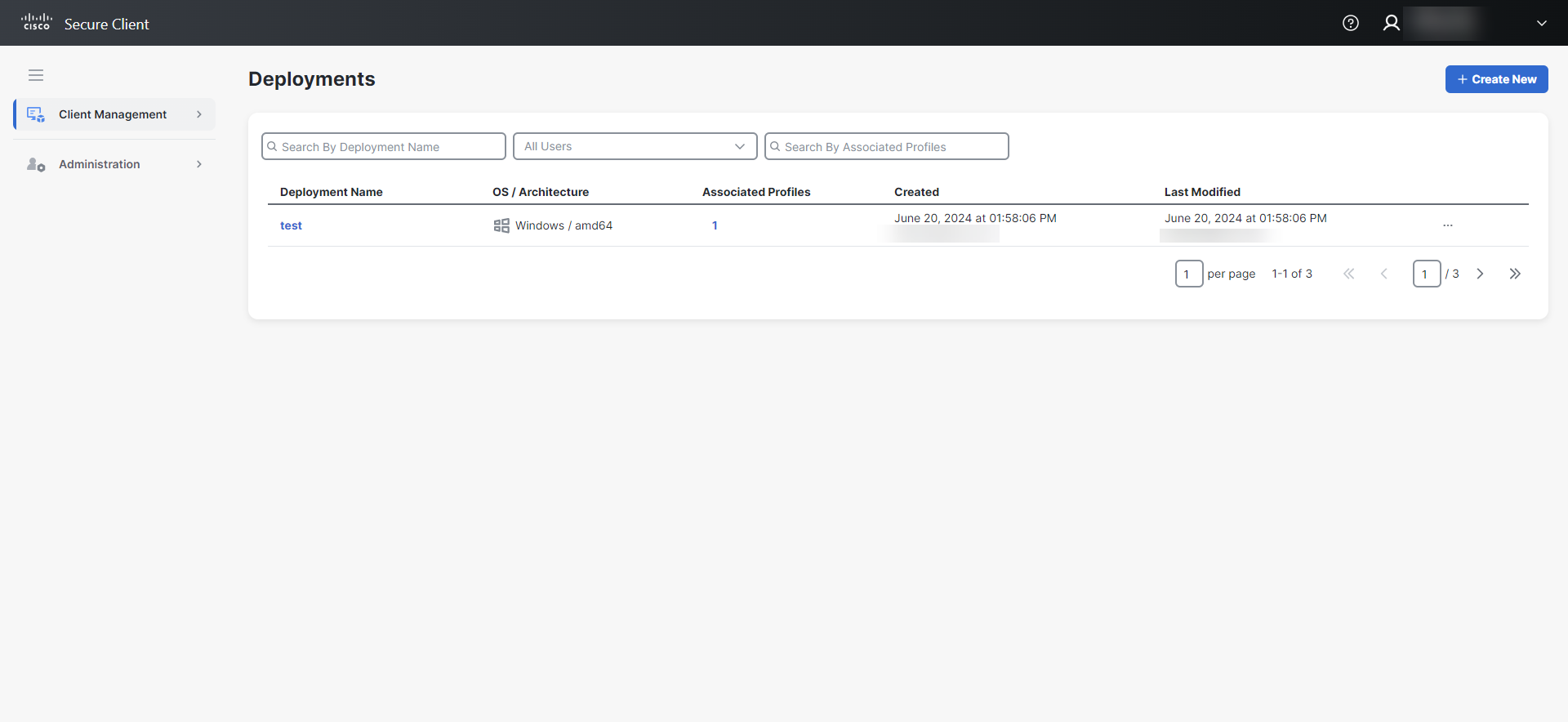Deployments
Note: Only users with an Administrator role can create, edit, and delete deployments.
The Deployments page provides a list of all the Secure Client deployments in your Secure Client Cloud Management organization and allows users to define a list of all packages and related profiles that must be installed on all computers in a specific deployment within an organization (for example, QA department).
Choose Client Management > Deployments in the navigation menu to open the Deployments page.
The table provides the following information:
|
Column Name |
Description |
|---|---|
|
Deployment Name |
The name of the deployment. Click the name to go to the Deployment Management page and view additional information. |
|
OS / Architecture |
The operating system and architecture for the deployment installer. |
|
Associated Profiles |
The number of associated profiles. Click to see the profiles associated with the deployment and go to the Profile Configuration page. |
|
Created |
The date and time the deployment was created, and the user that created the deployment. Note: User data might not be available for deployments created before the general availability release of Cisco Secure Client Cloud Management. |
|
Last Modified |
The date and time the deployment was last modified, and the user that modified the deployment. |
From the Deployments page, you can perform the following tasks:
You can search and sort the deployments to narrow the display.
-
Search By Deployment Name - Enter the name of the deployment to find specific deployments.
-
Users - Click the drop-down menu to filter on users who created or modified deployments.
-
Search By Associated Profiles - Enter the name of a profile to find deployments associated with that profile.
-
Sort - You can sort the table alphabetically by deployment name or based on the by date and time the deployment was created or modified. Click the
(Sort) icon next to the column headers to sort the table in ascending or descending order.
You can create a new Secure Client deployment to define all packages and related profiles that must be installed on all computers in a specific deployment within an organization (for example, QA department).
Click Create New, complete the forms, and then click Save.
For more information, see the Create Deployment help topic.
To download a deployment installer for your endpoints:
-
Click the
 (Ellipsis) icon to open the Options menu. It may take some time for the menu to open.
(Ellipsis) icon to open the Options menu. It may take some time for the menu to open. -
Choose Network installer or Full installer.
The download starts automatically.Note: You can also download installers from the Deployment Management page. Click the Deployment Name to open the Deployment Management page, then choose Network installer or Full installer.
For more information on downloading installers and deploying Secure Client, see the Deployment Management help topic.
To copy a deployment:
-
Click the
 (Ellipsis) icon to open the Options menu. It may take some time for the menu to open.
(Ellipsis) icon to open the Options menu. It may take some time for the menu to open. -
Choose Make A Copy.
Note: You can also copy a deployment from the Deployment Management page. Click the Deployment Name to open the Deployment Management page. Click the
 (Ellipsis) icon to open the Options menu, then choose Make A Copy.
(Ellipsis) icon to open the Options menu, then choose Make A Copy. -
The Deployment Management page opens for the copied deployment. Modify the deployment settings, if needed. For more information, see the Create Deployment and Deployment Management help topics.
To edit a deployment:
-
Click the
 (Ellipsis) icon to open the Options menu. It may take some time for the menu to open.
(Ellipsis) icon to open the Options menu. It may take some time for the menu to open. -
Choose Edit Deployment.
Note: You can also edit a deployment from the Deployment Management page. Click the Deployment Name to open the Deployment Management page. Click the
 (Ellipsis) icon to open the Options menu, then choose Edit.
(Ellipsis) icon to open the Options menu, then choose Edit. -
Modify the deployment settings. For more information, see the Create Deployment help topic.
-
Click Save.
A success message is displayed in the top right corner of the screen, and the Deployment Management page opens with the updated settings.
Note: Deleting deployments is permanent and cannot be undone.
To delete a deployment from the Deployments page:
-
Click the
 (Ellipsis) icon to open the Options menu. It may take some time for the menu to open.
(Ellipsis) icon to open the Options menu. It may take some time for the menu to open. -
Choose Delete.
Note: You can also delete a deployment from the Deployment Management page. Click the Deployment Name to open the Deployment Management page. Click the
 (Ellipsis) icon to open the Options menu, then choose Delete.
(Ellipsis) icon to open the Options menu, then choose Delete. -
Click Delete to confirm.
A success message is displayed in the top right corner of the screen, and the Deployments page refreshes with the deployment removed.